This guide will show you how to install PKG files and/or the updates and DLCs associated with it
Files and Hardware Needed
1) PKG File
2) USB Drive
Step 1: Download Firmware
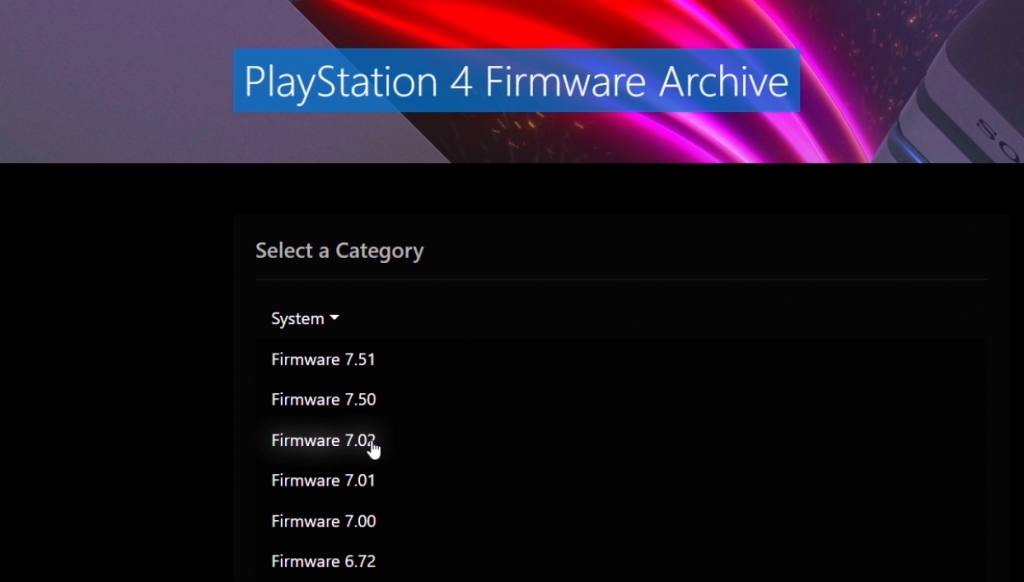
-
Download the firmware of your choice (5.05, 6.72, 7.02) by clicking on System in the link.
-
You can only download a firmware that is higher than your PS4 firmware, you can not downgrade to a lower firmware.
-
Step 2: Create Folder
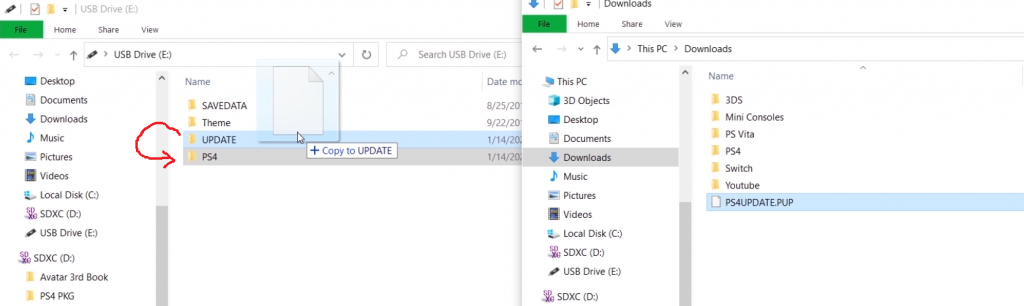
-
Created a new folder called UPDATE.
-
Put the PS4UPDATE.PUP into the UPDATE folder.
-
Create a new folder called PS4 and put the UPDATE folder in the PS4 folder.
Step 3: Transfer to USB Drive
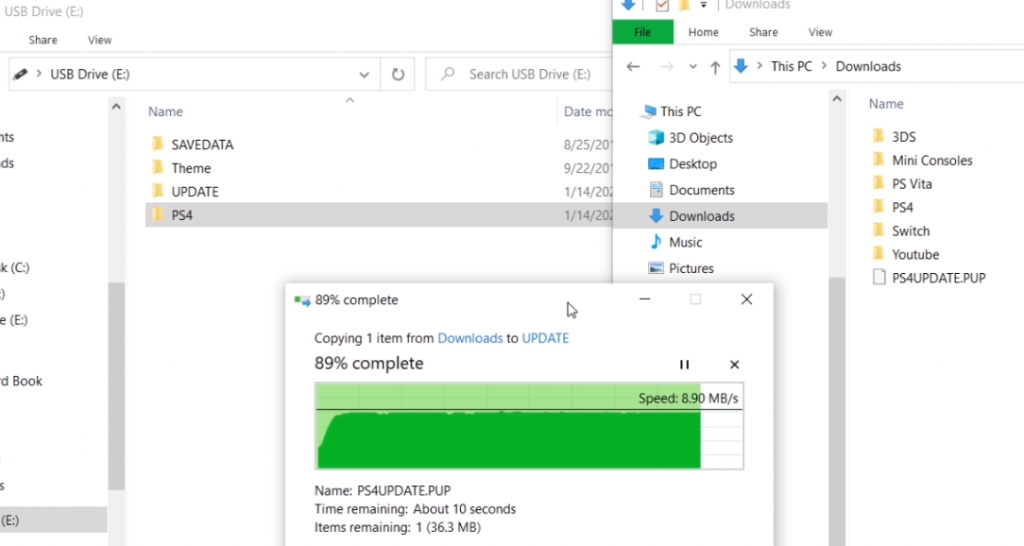
-
Transfer the PS4 folder to an USB Drive.
Step 4: Plug USB into PS4

Step 5: Turn off WiFi
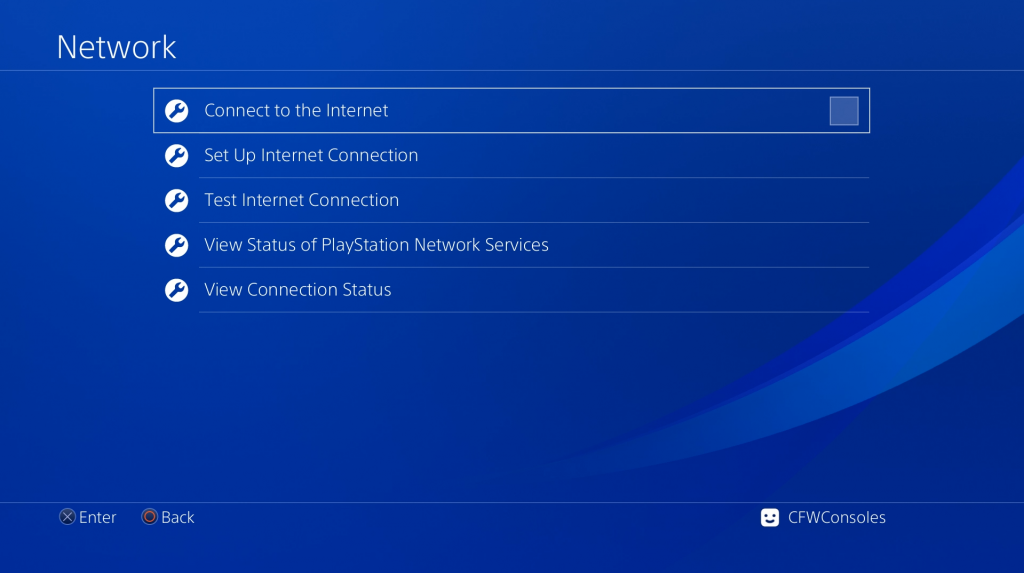
-
On the PS4, go to Settings/Network and uncheck Connect to the Internet.
-
This is a precaution to prevent the PS4 from downloading the newest Update.
-
Step 6: Turn off Automatic Downloads
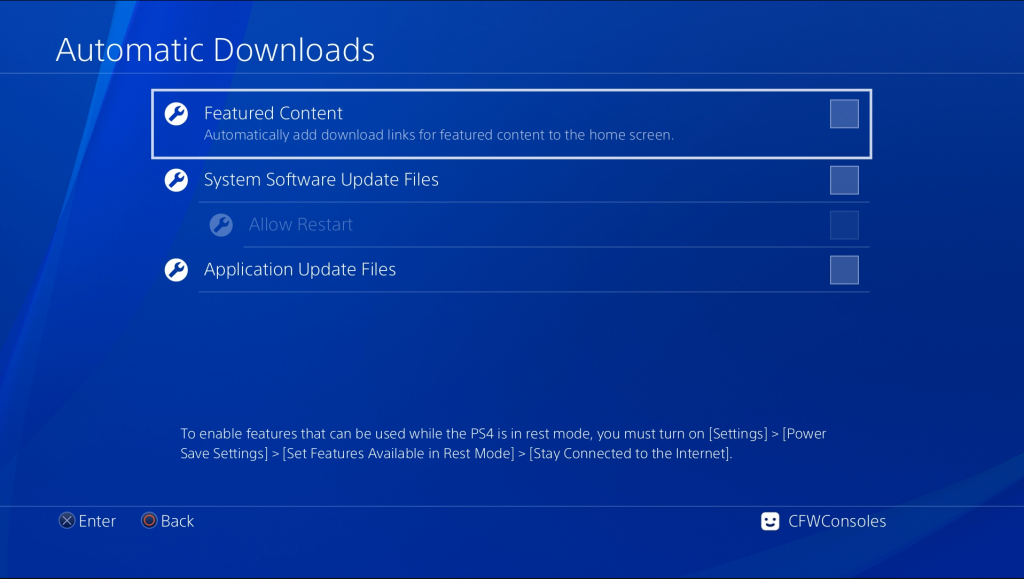
-
Go to Settings/System/Automatic Downloads and uncheck all the boxes.
-
This is a precaution to prevent the PS4 from downloading the newest Update.
-
You should always have these boxes uncheck for a Jailbroken PS4.
-
Step 7: Install Update on PS4
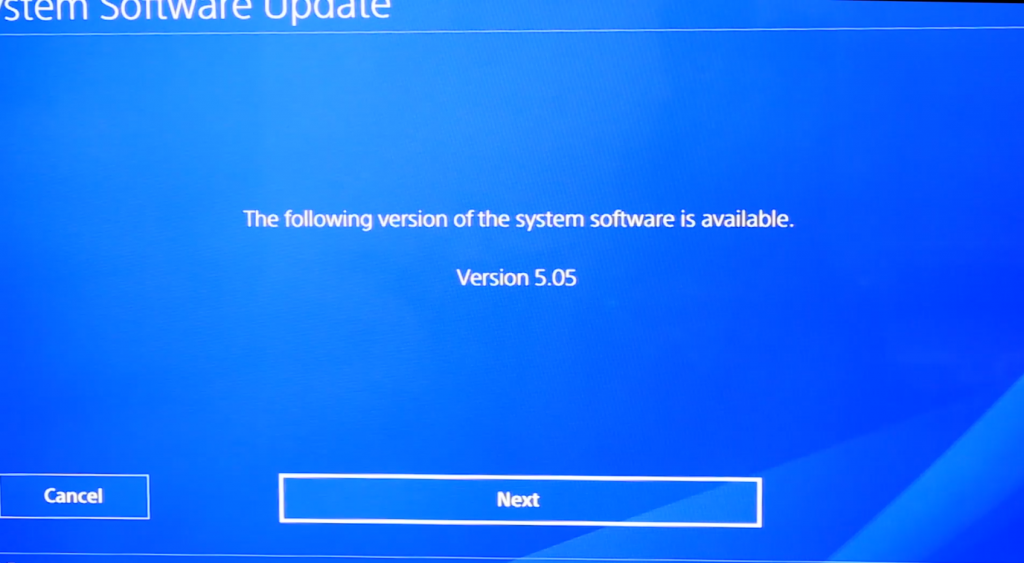
-
Go to Settings/System Software Update.
-
Make sure the Version matches the update file you downloaded.
-
Click NEXT and then UPDATE.
Step 8: Wait for PS4 to Install Update
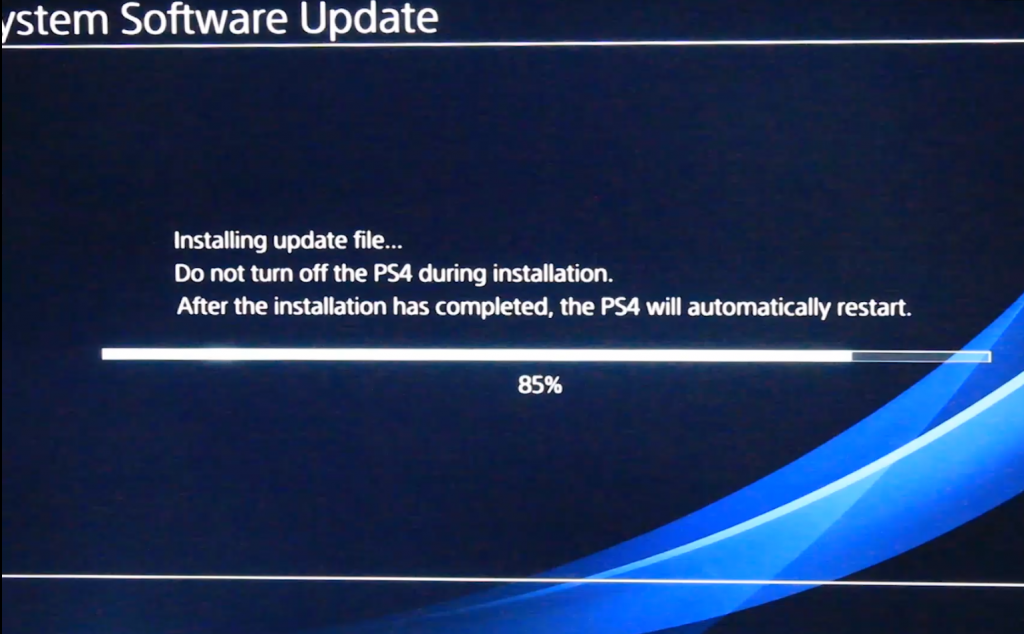
-
Wait for the PS4 to finish installing the update, it takes about 10 minutes.
Step 9: Confirm Update in System Information
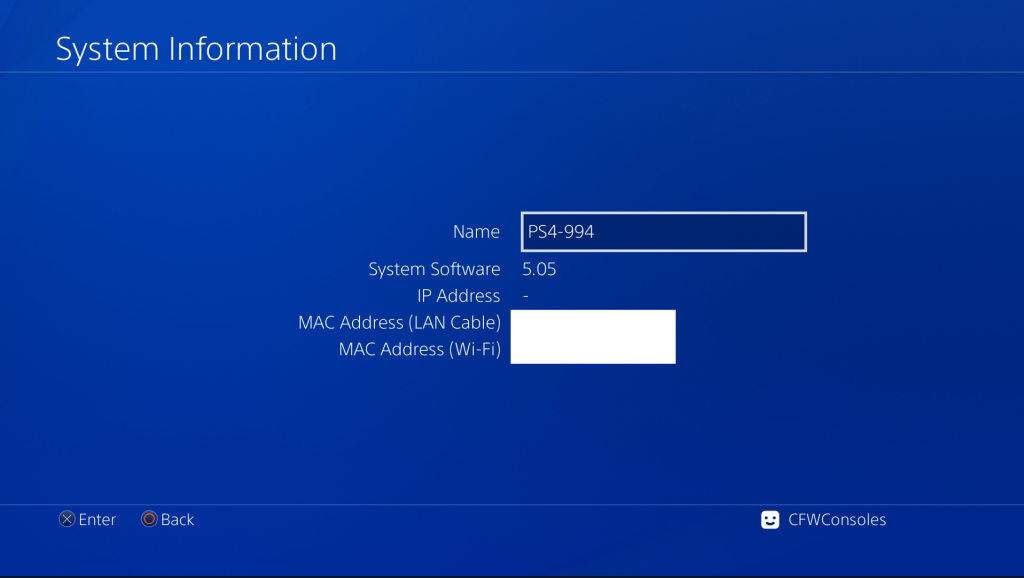
-
Confirm the Update was successful by going to Settings/System/System Information.
